
My new e‑book reader, the Amazon Kindle Fire, blows my mind. It holds a fathomless supply of books, magazines, and movies—and it takes up less room in my purse than my make-up kit. The interface thrills like a party trick; if I had a library’s worth of e-books sitting on this infinite bookshelf, the gentlest finger stroke would send their bright covers flying off the edge of the screen like cards in a game of 52-bazillion pickup.
The user guide blows my mind too. It’s among the least helpful product manuals I’ve ever encountered, a distinction that’s tough to achieve.
This book has two dismayingly obvious problems. First, the how-to information lacks the universal cue of numbered steps. Consequently, the procedures—the most sought-after information in any user guide—blend in. The second, more maddening problem emerges after the reader uncamouflages the procedures: some of them don’t work in this book.
How can the preeminent e-book-reading device come with such a stunningly nonpreeminent introduction to e-book reading?
I turn on my new toy, and there’s the cover of the user guide. It’s a pleasing, tightly packed arrangement of the letters K, I, N, D, L, E in various sizes and styles. These wooden blocks of movable type, facing every which way in attractively juxtaposed shades of rust and pewter, say “Farewell, old ways.” I’m enchanted. I can’t wait to embrace the new.
I touch the cover, and the book opens. I flick through a few pages. I come to a picture of the main screen. Yes, I expect that image, those callouts. I keep flicking. Paragraphs, more paragraphs. Where’s the how-to? I want to know what I can do and how to do it. I comb the text for the 1, 2, 3s.
In the 60-some flicks that it takes me to reach the end of the book, I come across only one brief set of numbered steps. All of the other instructions—which make up at least half of the book—are left inexplicably unnumbered. Even more exasperating, they are strung together into soporific paragraphs like this one:
To add a note, press and hold on a word, or press and drag to select multiple words. When the contextual menu appears, tap Note and use the onscreen keyboard to type your note. To highlight a passage, press and hold until the magnifying box appears, then drag your finger to the last word you want to highlight and release. When the contextual menu appears, tap Highlight. Your Kindle Fire saves your place in whatever content you’re reading, or you can manually add a bookmark. To add a bookmark, tap the screen, then tap the bookmark icon at the top right of the screen. To delete a bookmark, tap it. To view your notes, highlights, and bookmarks, tap the screen to bring up the Options bar, then tap the Menu icon.
Really, Amazon? One blob of text for all these tasks? The information might be accurate, but did you test it for usability? Why force readers to hack their way through such a thicket of instruction?
Determined to learn what I can, I pick an action: “Tap the screen, then tap the bookmark icon.” I tap the screen. No bookmark icon appears. I tap again. And again. I feel stupid. What am I doing wrong? After a few frustrating and confusing failures, it occurs to me that this book does not support the bookmark function it describes.
You’ve got to be kidding me.
Refusing to believe the evidence, I tap again. I hold my finger down longer this time, making a deal with the page: I’ll give you extra touch time, you give me that bookmark icon. Eventually, denial and bargaining give way to reluctant acceptance. I move on to the descriptions of note-taking and highlighting. I discover that these two functions don’t work in this book either. I feel less stupid now than cheated.
Amazon, where were your user-experience designers when it came to the learning part of the user experience?
Mentally, I begin to edit. I tease the tasks apart. Subheadings and numbers find their natural places:
To Add a Note
- Press and hold on a word.
- (Optional) Drag either handle to highlight a group of words.
- Tap Note.
- Type your note.
Pssst. Don’t try these steps here; they don’t work in this book.
To Highlight a Passage
- Press and hold on a word.
- (Optional) Drag either handle to highlight a group of words.
- Tap Highlight.
Pssst. Don’t try these steps here….
To Add a Bookmark
- Tap the screen.
- Tap the bookmark icon at the top right of the screen.
Pssst. Don’t try these steps here….
Before long, it hits me that I might now have put more thought into the usability of this book than Amazon did.
Admittedly, I’m a user-guide junkie. When I buy anything, I read the instructions. If a user guide is printed, I scribble in its margins. I like to understand how things work. I like to understand how information about things works. I get a kick out of thinking about how to do how-to. It tickles my brain to analyze explanations: those that work and—especially—those that don’t. I heart make-overs.
Come to think of it, Amazon … thanks for the good time! Let’s do this again. Call me?

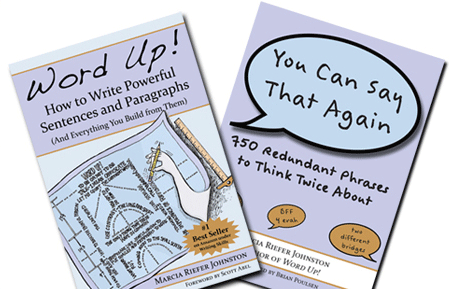

Oh, I enjoyed this post!!! You have hit the nail on the head with so many user’s manuals out there that I have slogged through, but I could never express it in such an enjoyable manner! I wish I knew someone at Amazon to whom I could send your blog. But then I don’t think it would bring a smile to their day like it did to mine.
Well, I love this! I may not be analytically as you are in reading manuals, but why make me read in book format to figure out how to use my new gift? And your ending is hilarious! I laughed out loud. It gives me pause to regroup the next time I’m frustrated. Analyze the situation and what about it does tickle my fancy (or my brain), give a thanks for a good time and let it ride! lol
Thanks for letting me know, Laurie.
Glad you liked it so much, Wend. This one took more time to write than you might believe. I have the best editor.
Riot, but like most humor truth is tightly clenched in the tongue and cheek satire! Thanks you made my user guide for my new e-reader look amazing AND validated my purchase.
Cheryl, Remind me to check with you before I buy my next gadget.
Thanks so much! Just got a new Kindle and couldn’t understand what I was doing wrong while reading the user’s guide. You made me feel SO much better…and now I can highlight my favorite passages (except in the user’s guide, of course).
Lydia, Thanks for your note. I wondered if other people experienced the same frustration and confusion that I did. Makes me smile, knowing that you enjoyed the post.